Intercom Integration
The Convas for Intercom integration allows you to seamlessly collect feedback from customer conversations and share feedback posts without leaving the Intercom Inbox. This creates a streamlined workflow for support teams to capture and respond to product feedback.
What You Can Do
With the Intercom integration, you can:
- Collect feedback directly from customer conversations
- Search existing feedback and vote on behalf of customers
- Share feedback links directly in conversations
- Maintain context between support tickets and product feedback
Perfect for support teams who want to capture product feedback without disrupting their workflow.
Prerequisites
Before setting up the integration, make sure you have:
- Active Convas account - Get started here if you're new to Convas
- Intercom workspace with appropriate permissions to install apps
- Admin access to both Convas and Intercom for the initial setup
Installation Guide
Step 1: Install from Intercom App Store
- Go to the Intercom App Store
- Search for "Convas"
- Click "Install" on the Convas for Intercom app
Step 2: Connect Your Accounts
After installing the app:
- Navigate to your Intercom Settings
- Find "Convas" in your installed apps
- Click "Connect" to link your Convas account
- Authorize the connection when prompted
That's it! You're now ready to start using Convas within Intercom.
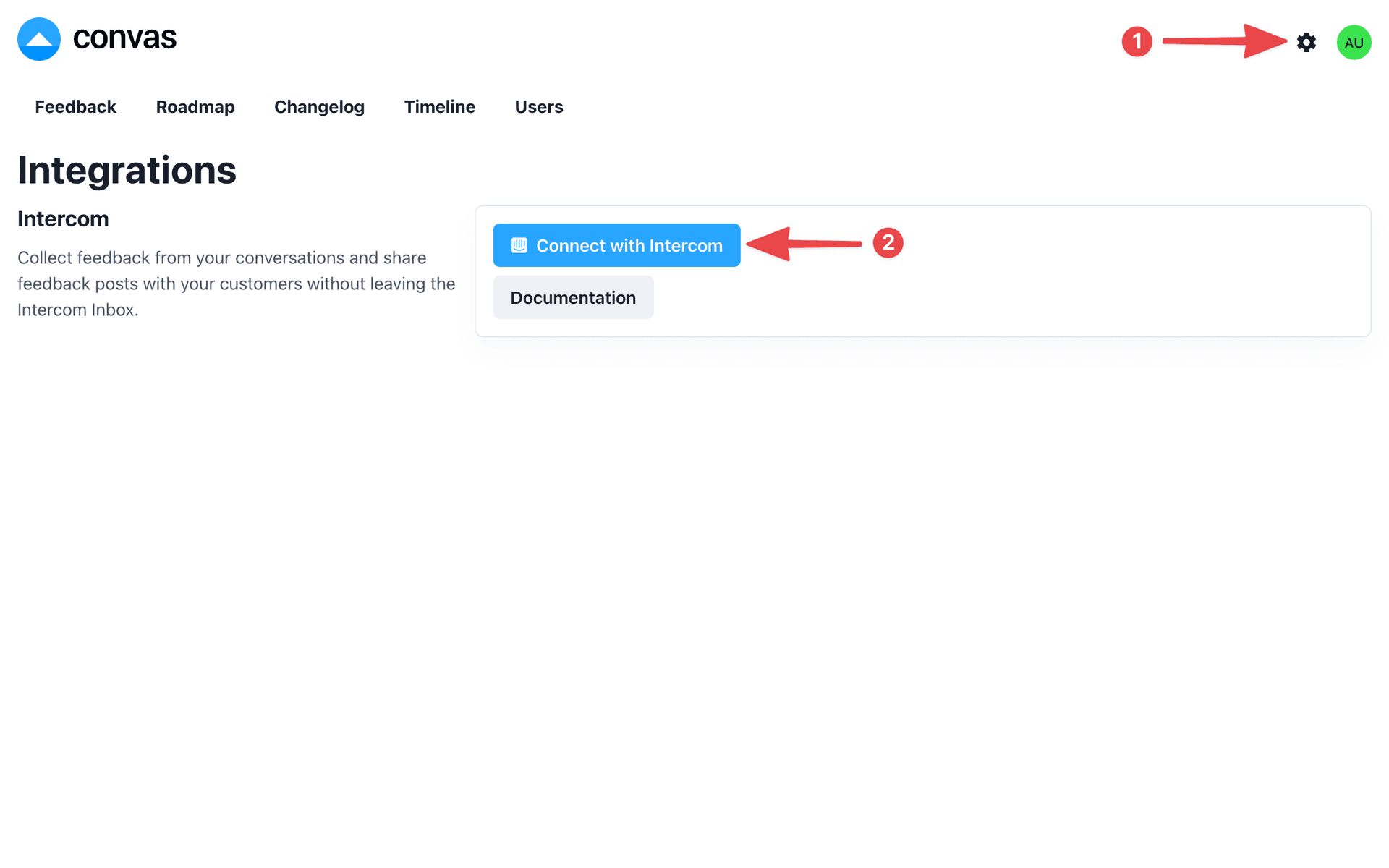
Using Convas for Intercom
When you are having conversations with customers in the Intercom Inbox, you are now able to collect the customers feedback to Convas by either creating a new feedback post or searching for an existing feedback post to upvote on behalf of your customer.
1. Open Convas in Intercom
Click the Convas icon in the Inbox toolbar to open Convas for Intercom.
If the Convas icon is not visible, click the "Add an App" button and then select Convas.
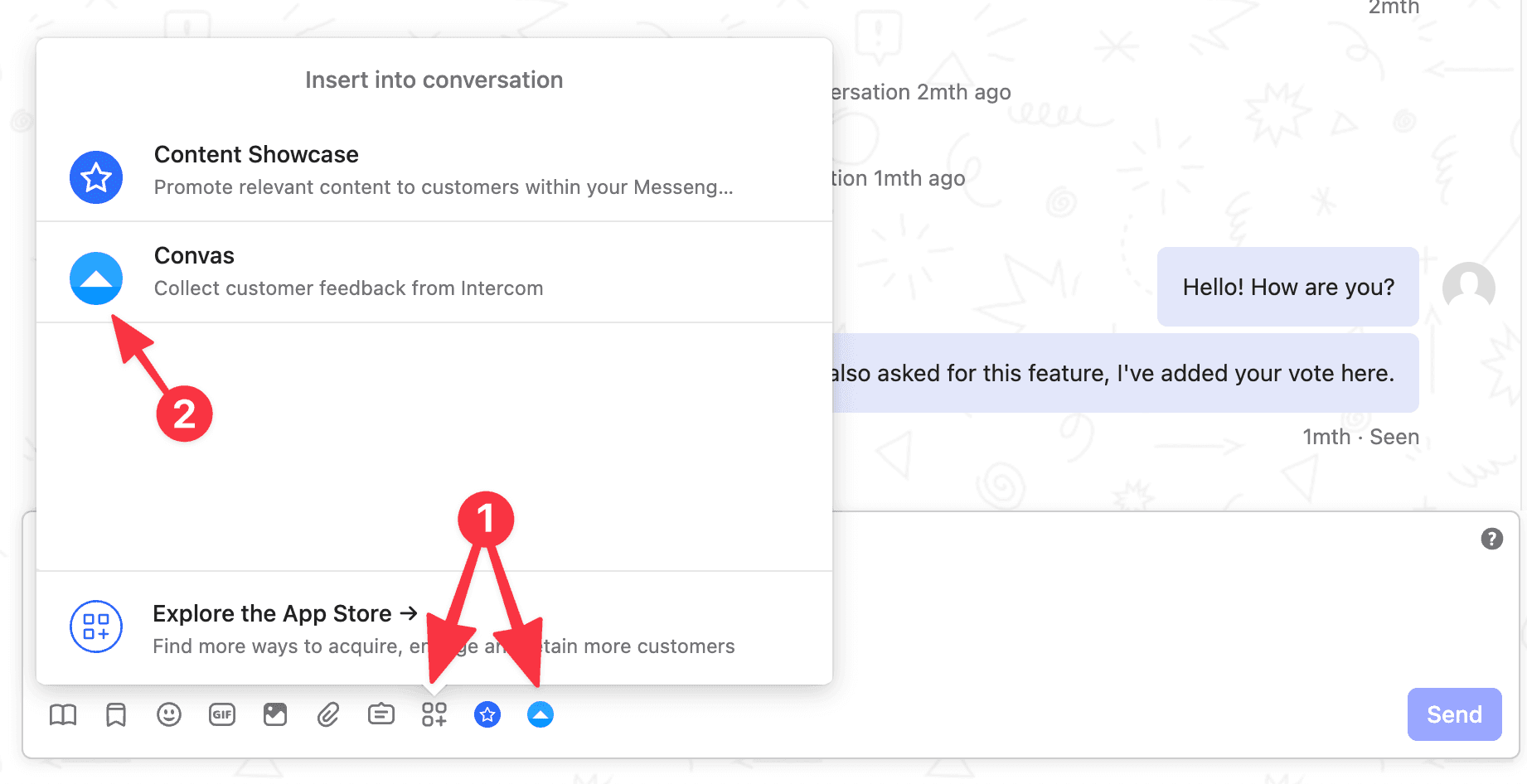
2. Create a new post OR search for existing feedback posts
From here, you can decide if you want to search for a post or create a new one.
If you search and select an existing feedback post a vote will be added to that post on behalf of the customer.

3. Share the Convas feedback post in the conversation
Once you have created or selected a feedback post, the feedback link with preview will be added in your message compose box so you can easily share it with your customer. If you would rather keep it private, just delete the feedback link in the message compose box.
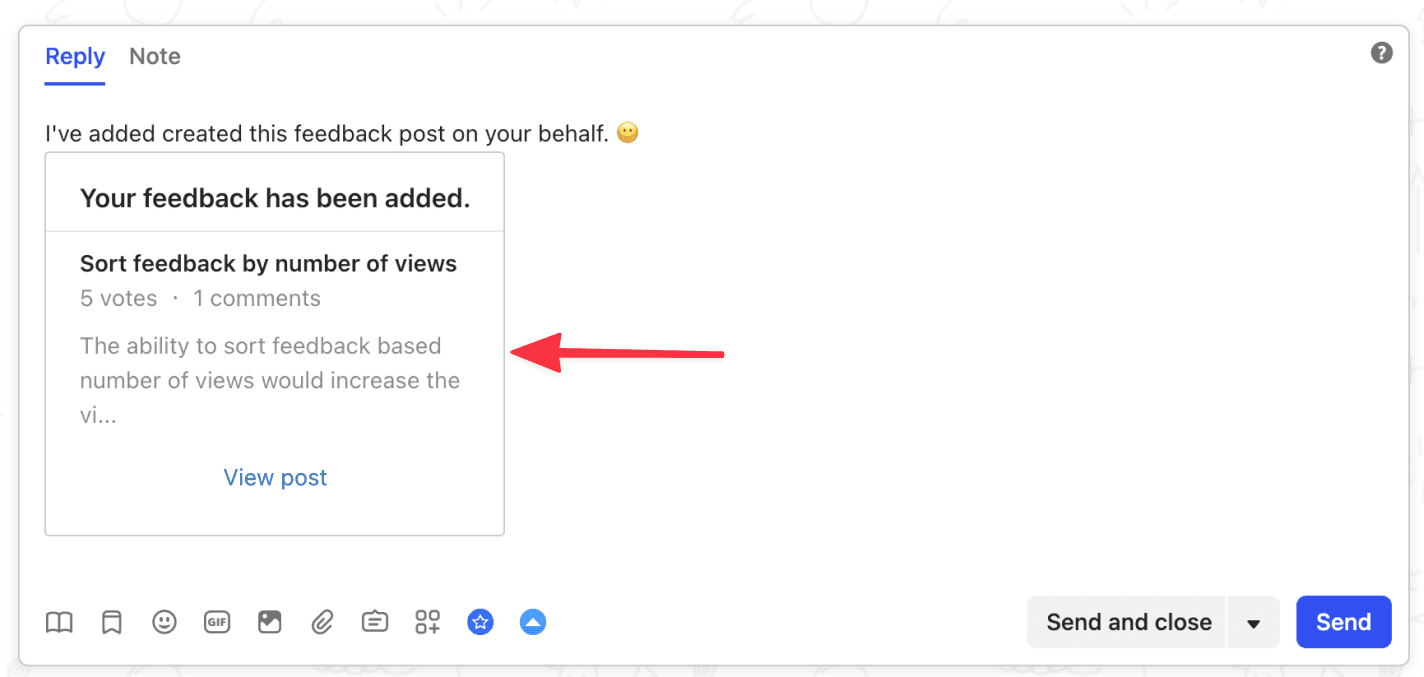
Done! You have successfully collected feedback to Convas from the Intercom Inbox.
Best Practices
When to Create New Feedback
Create new feedback posts when:
- The customer describes a completely new feature request
- You encounter a bug report that hasn't been submitted before
- The conversation reveals a unique use case or need
When to Use Existing Feedback
Search for and use existing feedback when:
- The customer mentions a feature that's already been requested
- You recognize a common pain point or request
- The conversation relates to items on your public roadmap
Managing Customer Expectations
When sharing feedback links:
- Explain how the feedback process works
- Set expectations about response times
- Encourage customers to follow the feedback for updates
Troubleshooting
App not appearing in Intercom?
- Check that the Convas app is properly installed
- Verify you have the necessary permissions in Intercom
- Try refreshing the Intercom page or clearing browser cache
Connection issues?
- Ensure you have admin access to both platforms
- Re-authorize the connection in Intercom settings
- Contact support if connection problems persist
Can't find specific feedback?
- Use different search terms or keywords
- Check if the feedback exists on your public Convas page
- Consider creating new feedback if nothing relevant exists
Related Documentation
- Integrations Overview - Explore other available integrations
- Getting Started - New to Convas? Start here
- Widget Installation - Add feedback collection to your application
Need Help?
If you encounter any issues with the Intercom integration or have questions about setup, don't hesitate to contact our support team. We're here to help you get the most out of your feedback collection workflow.